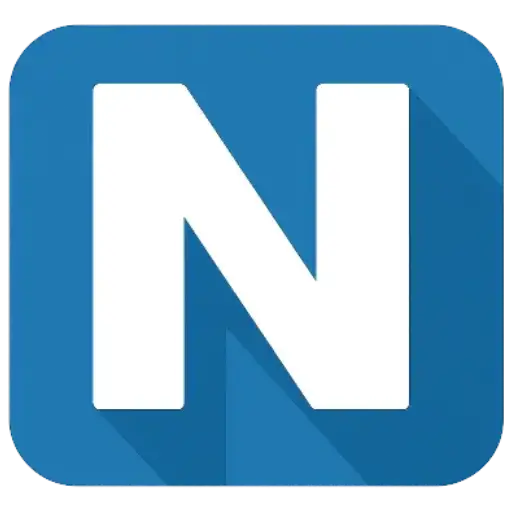Profiles & Rules
Create custom categorization rules and profiles to ensure your transactions are categorized consistently according to your specific needs and accounting practices.
What are Profiles?
Profiles are collections of categorization rules that tell Numbase.io how to categorize your transactions. Instead of relying only on default categories, you can create custom rules that match your specific business type, accounting preferences, and transaction patterns.
Example: A restaurant might create rules to categorize "Sysco" as "Food Costs" and "Uber Eats" as "Delivery Fees," while a consulting firm might categorize these differently.
Types of Profiles
Default Profile
Uses standard accounting categories that work for most businesses. Great for getting started or for simple business structures.
- Standard business categories
- No setup required
- Works for most businesses
Custom Profiles
Tailored rules that match your specific business needs. Perfect for specialized industries or unique accounting requirements.
- Industry-specific categories
- Custom rule creation
- Higher accuracy for your business
How Categorization Rules Work
Rules work by matching patterns in transaction descriptions and automatically assigning categories. You can create rules based on keywords, merchant names, or transaction amounts.
Keyword-Based Rules
IF transaction contains "Amazon" → THEN categorize as "Office Supplies"
This rule will catch transactions like "AMAZON.COM", "Amazon Marketplace", "AMZN MKTP", etc.
Merchant-Specific Rules
IF transaction contains "Starbucks" → THEN categorize as "Meals & Entertainment"
Perfect for recurring merchants where you always want the same categorization.
Custom Rules
IF transaction is from "John Doe" → THEN categorize as "Rental Income"
Useful for fixed monthly income like rent, subscriptions, gifts, split bills or loan payments.
Creating Custom Profiles
Access Profile Management
Go to your dashboard and click on "Profiles" to start building your custom categorization rules.
Set Profile Details
Give your profile a name and a description.
Profile Name
e.g., "Fred's Pizza Shop", "NY Consulting Firm", "John Doe"
Add Categorization Rules
Create rules by specifying keywords or patterns and their corresponding categories. Start with your most common transactions.
Test & Refine
Process a test statement with your new profile to see how well the rules work. Adjust and add more rules as needed.
Tip: Start with broad rules and get more specific as you identify patterns in your transactions that need special handling.
Common Rule Examples by Industry
Restaurant Business
Consulting Business
Retail Business
Best Practices for Creating Rules
Do's
- Start with your most frequent transactions to get the biggest impact
- Use partial keywords that will catch variations (e.g., "Amazon" catches "AMZN MKTP")
- Test your profile with sample statements before using it for important processing
- Create separate profiles for different business entities or purposes
- Review and update your rules periodically as your business changes
Don'ts
- Don't create overly specific rules that only match one transaction
- Don't use common words that might match unrelated transactions
- Don't create conflicting rules that might categorize the same transaction differently
- Don't forget to account for different formats of the same merchant name
Managing Multiple Profiles
You can create and manage multiple profiles for different purposes, clients, or business entities. This is especially useful for accountants managing multiple clients or businesses with different divisions.
Use Cases for Multiple Profiles
- Different clients (for accountants)
- Multiple business entities
- Different time periods or tax years
- Different levels of detail needed
Ready to Create Your First Profile?
Start with a simple profile for your business type, then refine it as you process more statements.